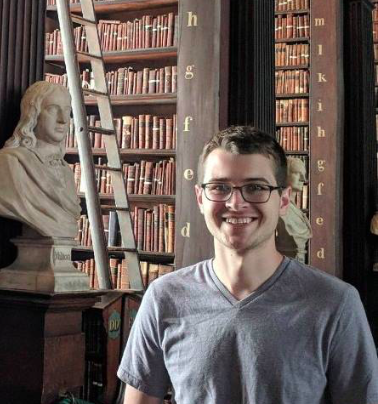Shadow on Pop!_OS/Ubuntu 19.10
I recently moved to a System76 Darter Pro running Pop!_OS 19.10 as my primary laptop (review coming soon). As you might have guessed by the version number, Pop!_OS is System76’s fork of Ubuntu. With this move, I switched to Shadow as my cloud gaming service, since they have a supported Linux client - no messing with Wine, dual boots, or VMs required! The Shadow Linux client is built to be compatible with 18.04+ but didn’t work right away due to some Video Acceleration issues. Below is a guide for getting Shadow running on 19.10 based on my experience troubleshooting.
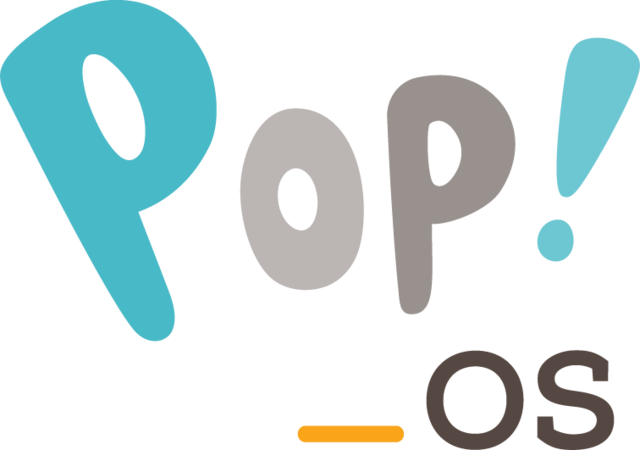
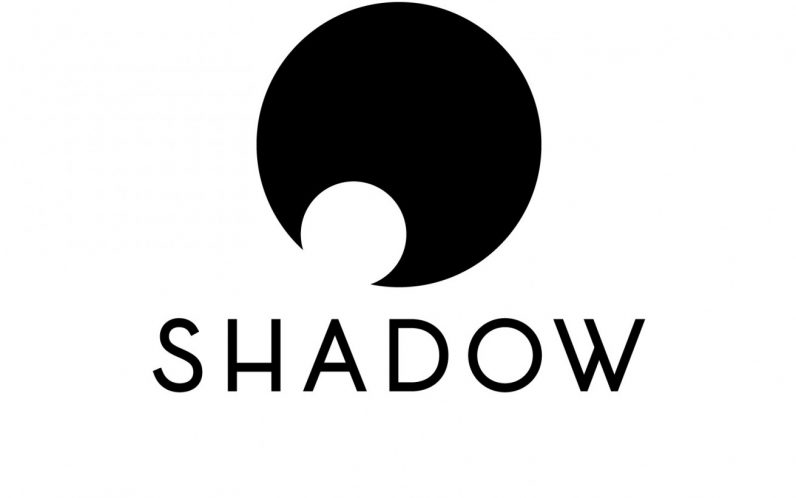
The Shadow Linux client is an easy to use AppImage file which looks to have been developed initially by the Shadow Linux community. Following the documentation for getting the VA-API to detect my onboard GPU, I ran into numerous issues with drivers. Despite my efforts, I could not get any results with the i965 driver, so I tried using the iHD driver suggested by a random StackExchange post. By switching drivers and passing a flag when launching Shadow, the client runs and streams without issues.
Here are the steps:
1 - Use vainfo to find your GPU. If you see -1 returned anywhere (like below), then you likely have driver problems.
> sudo apt-get install vainfo
> vainfo
libva info: VA-API version 1.5.0
libva info: va_getDriverName() returns 0
libva info: Trying to open /usr/lib/x86_64-linux-gnu/dri/i965_drv_video.so
libva info: Found init function __vaDriverInit_1_4
libva error: /usr/lib/x86_64-linux-gnu/dri/i965_drv_video.so init failed
libva info: va_openDriver() returns -1
vaInitialize failed with error code -1 (unknown libva error),exit2 - Install the drivers for the onboard GPU. Note that intel-media-va-driver doesn’t seem to give you all that you need, so intel-media-va-driver-non-free may be necessary.
>sudo apt-get install libva libmfx1 libmfx-tools intel-media-va-driver-non-free3 - Check that the drivers are recognized. You should be seeing both H264 and HEVC in the output.
> export LIBVA_DRIVER_NAME=iHD
> vainfo
libva info: VA-API version 1.5.0
libva info: va_getDriverName() returns 0
libva info: User requested driver 'iHD'
libva info: Trying to open /usr/lib/x86_64-linux-gnu/dri/iHD_drv_video.so
libva info: Found init function __vaDriverInit_1_5
libva info: va_openDriver() returns 0
vainfo: VA-API version: 1.5 (libva 2.5.0)
vainfo: Driver version: Intel iHD driver - 1.0.0
vainfo: Supported profile and entrypoints
VAProfileNone : VAEntrypointVideoProc
VAProfileNone : VAEntrypointStats
VAProfileMPEG2Simple : VAEntrypointVLD
VAProfileMPEG2Simple : VAEntrypointEncSlice
VAProfileMPEG2Main : VAEntrypointVLD
VAProfileMPEG2Main : VAEntrypointEncSlice
VAProfileH264Main : VAEntrypointVLD
VAProfileH264Main : VAEntrypointEncSlice
VAProfileH264Main : VAEntrypointFEI
VAProfileH264Main : VAEntrypointEncSliceLP
VAProfileH264High : VAEntrypointVLD
VAProfileH264High : VAEntrypointEncSlice
VAProfileH264High : VAEntrypointFEI
VAProfileH264High : VAEntrypointEncSliceLP
VAProfileVC1Simple : VAEntrypointVLD
VAProfileVC1Main : VAEntrypointVLD
VAProfileVC1Advanced : VAEntrypointVLD
VAProfileJPEGBaseline : VAEntrypointVLD
VAProfileJPEGBaseline : VAEntrypointEncPicture
VAProfileH264ConstrainedBaseline: VAEntrypointVLD
VAProfileH264ConstrainedBaseline: VAEntrypointEncSlice
VAProfileH264ConstrainedBaseline: VAEntrypointFEI
VAProfileH264ConstrainedBaseline: VAEntrypointEncSliceLP
VAProfileVP8Version0_3 : VAEntrypointVLD
VAProfileVP8Version0_3 : VAEntrypointEncSlice
VAProfileHEVCMain : VAEntrypointVLD
VAProfileHEVCMain : VAEntrypointEncSlice
VAProfileHEVCMain : VAEntrypointFEI
VAProfileHEVCMain10 : VAEntrypointVLD
VAProfileHEVCMain10 : VAEntrypointEncSlice
VAProfileVP9Profile0 : VAEntrypointVLD
VAProfileVP9Profile2 : VAEntrypointVLD4 - Test the video encoding. It’s a strange video… but it’s in the Intel Media Kit documentation.
>wget https://fate-suite.libav.org/h264-conformance/AUD_MW_E.264
>/usr/share/mfx/samples/sample_decode h264 -i AUD_MW_E.264 -r -f 30 -rgb45 - Run the Shadow AppImage with the no sandbox option set.
>cd path/to/AppImage/directory
>./Shadow.AppImage --no-sandboxFor the future, you may want to add the export statement from step three to your .bashrc file or create a shell script to that runs the export statement and the AppImage. Enjoy!
Note: I’m still not 100% confident in the details of how this method works under the hood. If anyone wants to chat about it, feel free to email me at brettcmullins at gmail.com.
 Buy me a coffee
Buy me a coffee